What Does Who’s Here Do?
The best way to explain is with an example:
Your event is a wedding reception and you want to get started either at 7:00 PM or when 80% of the people have arrived (because, what fun is a reception without the guests? But also, what event gets 100% attendance?). Use Who’s Here to track the people who have registered to attend and then check their party in as they arrive.
Before The Event
You create an event in Who’s Here, and name it, let’s say, “Wedding Reception” (I know, how creative). But… At a glance, you know, when it is, how many people are registered and what percentage have shown up. The event was added by tapping the + button and filling in the form pertaining to the event.
You can manage as many events as you need. If you are a successful wedding planner or manage multiple charity events, then you might have a whole bunch of events on your radar.
Each event contains information about the event coordinator (you or someone else), their contact information, the location and time of the event, and of course the current status of the event’s attendance.
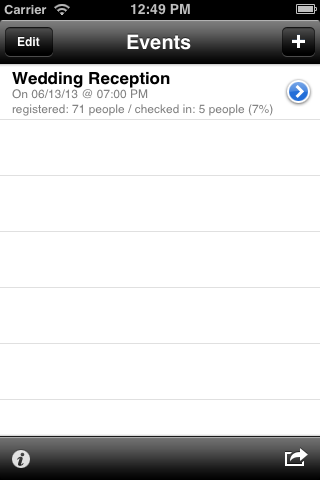
Now that there is an event, let’s look at the people attending. Tap the “Wedding Reception” line and you get to see a list of people. Here you can see an alphabetized list of the attendees along with a handy index on the right that will take you right to the start of an alphabetical section.
You can also tell, at a glance, what percentage of the total event is checked in as of right now.
By the way, these are fake names created from a test name generator so don’t go looking these folks up to see if they are coming to the Wedding Reception.
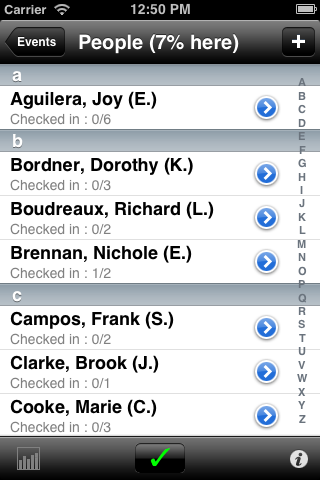
At The Event
From the screenshot, you can see that below the list of people is a check button. That’s what you use for checking people in. But first, let’s look at a “person” in more detail. Each person has not only their name listed, but also the number of people checked in and the size of their party.
What if I pick one of them and tap the check button? As you might expect, several things happened.
-
First, because I tapped the person, the row turns blue to show that I selected it.
-
Second, because I tapped the checkin button, the person information for the fictional Nichole E. Brennan now reads Checked in: 1/2.
-
Third, at the top, you can see that now instead of 0% attendance, we have a whopping 4%. Your very first guest!
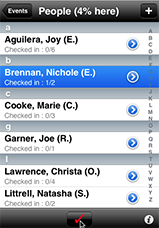
As saw from the screenshot above, there are more people than there is space on the iPhone. What if there were 200 people? How could you ever find someone quickly? We’ve got an app for that (kidding). You just scroll to the top and then pull down a bit further to reveal a search bar.
Now, let’s imagine our (fictional) guest Thomas Tate just showed up. He’s not on the screen so we’ll do a search. All you had to to was type in T-A and there he is. Note that Christa and Natasha also have those letters in their names. But you can get to someone’s name really fast this way.
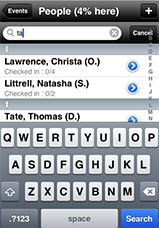
I hope this gives you a flavor for how powerful Who’s Here can be for managing guests at an event.